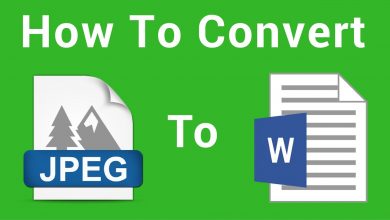How to Turn On Apple Watch?
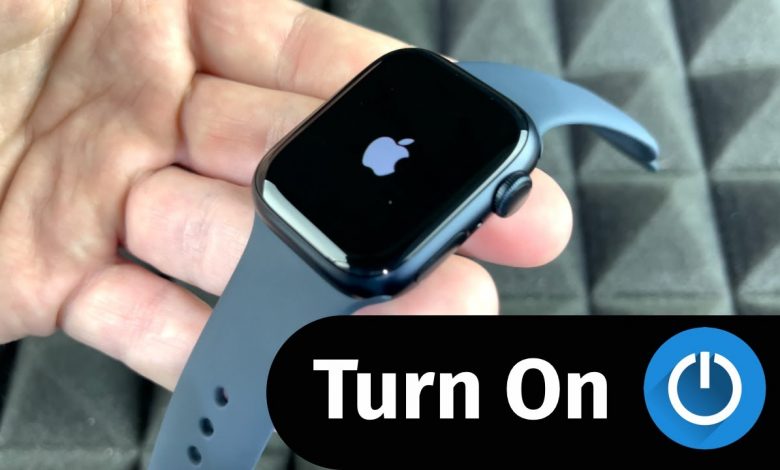
Here you will learn how to pair your watch with your iPhone, customize the watch face, and receive tips for taking full advantage of your watch.
The purpose of this guide is to walk you through the steps necessary to turn on your Apple Watch and to set it up so that you can start using the device immediately.
Table of Contents
How to Turn on Your Apple Watch: A Step-by-Step Guide
The new Apple Watch can be a powerful tool for staying connected, tracking your fitness, and more. Getting started with it requires turning it on and setting it up, but this guide will guide you through the process step-by-step, so you are able to begin using your device immediately.
1. Charge Your Watch

The Apple Watch must be fully charged before it can be turned on. You can charge the watch by connecting the charger to the back of the watch, and plugging it into a power source. Charge time should be about 2.5 hours, but you can use it even if it is not completely charged.
2. Turn on the Watch
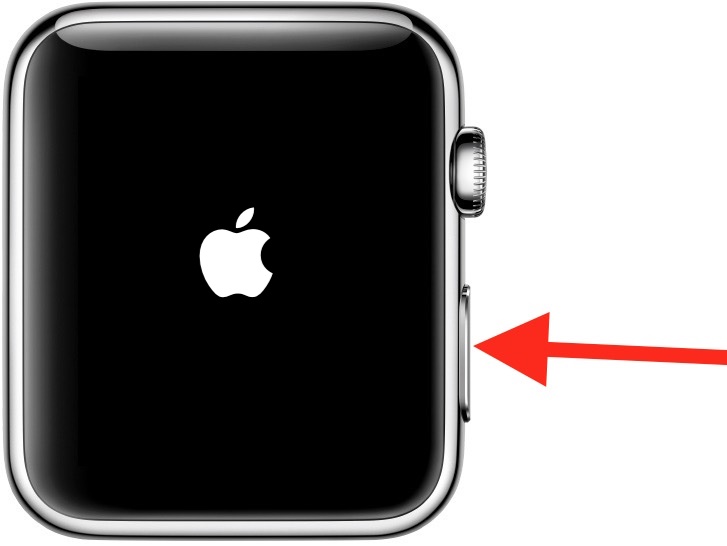
Apple Watch displays the watch face when it is turned on. To turn on your Apple Watch, press and hold the side button until you see the Apple logo appear (you may see a black screen for a short period at first).
What Can We do After Starting the Apple Watch?
1. Pair with Your iPhone
You will need to pair your Apple Watch with your iPhone to set it up. When you open the Watch app for your iPhone, hold your iPhone near your Apple Watch and follow the pairing instructions. Upon entering your Apple ID and password, and agreeing to the terms and conditions, you will be prompted to pair the device.
2. Set Up Your Watch
The first step in setting up your watch is to pair it. Once paired, you will be prompted to choose a watch face, set up Siri, and personalize your app settings.
You will also be asked to set up a passcode for the watch, which will help protect your personal information and keep your watch safe. You can then follow the prompts to complete the setup process.
3. Start Using Your Watch
After setting up your Apple Watch, you will be able to make calls, send messages, track your fitness, and more. Below are some suggestions for getting the most from your device.
Customizing Your Watch:
- If you want to customize the appearance of your watch, you can change its face as well as adjust the complications. Complications are small widgets that display information such as the weather, your next calendar event, or your current battery level.
To change the watch face, touch and hold the display while the current watch face is displayed. You can tap the New button (+) by swiping left to the end. You can browse watch faces by turning the Digital Crown, then tapping the Add button.
Using Siri:
- By raising your wrist, you will be able to converse with your Apple Watch.
- Tell Siri what you would like by saying “Hey Siri.”.
- The Siri watch face can be accessed by tapping the Siri button.
- When you see the listening indicator, hold down the Digital Crown and speak your request.
Notifications:
- As an Apple Watch user, you will receive notifications from your iPhone directly on your wrist, so you will be able to stay on top of your messages and emails without having to physically locate your smartphone.
- Go to the Watch app on your iPhone and adjust the settings to customize what notifications you receive on your watch.
FAQs
1. Can I use my Apple Watch without an iPhone?
Almost all of the features of the Apple Watch require a paired iPhone, but you can use some features without an iPhone, such as tracking fitness, listening to music, and making payments without one.
2. How do I know if my Apple Watch is fully charged?
Your Apple Watch’s battery percentage can be viewed in the top right corner of the Control Center by swiping up from the bottom of the watch’s face.
3. How do I change the watch face on my Apple Watch?
The easiest way to change the watch face on your Apple Watch is to press and hold the screen, then swipe left or right to browse different watch faces. You can also change the watch face by opening the Watch app on your iPhone and selecting a new watch face from within the app.
Conclusion:
You can easily set up your Apple Watch using this guide, so you’ll be able to get started right away. Once you have the watch set up, you will have access to making calls, sending messages, tracking your fitness, and more.
You can customize your Apple Watch’s face and use Siri to enhance your overall experience, making it truly yours. It is a good idea to explore and discover what works best for you when it comes to the features and capabilities of your Apple Watch.