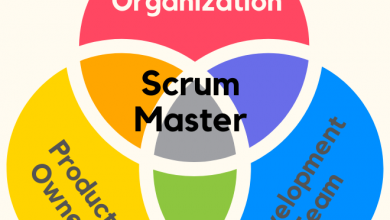How to Convert PDF to Word on Android

Portable Document Format (PDF) files are an essential part of the digital world. They offer a reliable and secure way to store and share digital content without the risk of alteration or corruption. However, PDF files can be challenging to edit, and it’s not always possible to make changes to them. On the other hand, Microsoft Word documents are more flexible to edit, making them ideal for creating and editing different forms of digital content. Fortunately, you can easily convert PDFs to Word documents, even on your Android device.
Have you ever needed to edit a PDF document on your Android device, only to find that it’s not possible without converting it to a Word document first? If so, you’re not alone. Converting a PDF to Word on Android can be a daunting task, especially if you don’t know where to start. But don’t worry, in this article we will guide you through the process step-by-step, so you can convert your PDF To Word Online with ease. Whether you’re using Adobe Acrobat Reader, Smallpdf, or WPS Office, we’ve got you covered. So, let’s get started!
This blog post aims to provide you with a step-by-step guide on how to convert PDF to Word on Android. We’ll explore various methods, including free and paid tools, and discuss their pros and cons. Whether you’re a student looking to convert your research papers or a professional trying to edit contracts on the go, this post has got you covered. With the right conversion tools and techniques, you’ll be able to get these tasks done quickly and efficiently. So, without further
Table of Contents
Download a PDF to Word converting app on your Android device
If you’re looking for a way to convert PDF files to Word documents on your Android device, there are a few steps you can take to get started. The first step is to download and install a PDF to Word converting app from the Google Play Store. There are several apps available, such as Adobe Acrobat, WPS Office, and OfficeSuite, that have this capability. Once you have downloaded the app, you can open it and select the PDF file you wish to convert from your device storage. The app will then convert the PDF file to a Word document, which you can edit and save as needed. It is important to note that not all PDF to Word converters are created equal, and the quality of the conversion may vary depending on the app you choose. Therefore, it is suggested to try out a few different apps to determine which one works best for your specific needs.
Open the converting app and locate the PDF file you want to convert
To convert a PDF file to Word on your Android device, you will need to open a converting app that is designed for this specific function. Once the app has been installed onto your device, launch it and navigate to the desired PDF file that you wish to convert. It is important to choose a reliable converting app that is capable of properly converting all necessary elements of the PDF file and maintaining the integrity of the original format. Before selecting the PDF file, ensure that it is located in a directory that is easily accessible from the app, to avoid any unnecessary delays or complications during the conversion process.
Select the file format you want to convert to, e.g. Word
Converting a PDF file to a Word document can be a useful skill to have, particularly when you’re working on a project that requires editing. Fortunately, with the prevalence of Android devices, it’s never been easier to do. First, you’ll need to locate and install a PDF converter application from the Google Play Store. Once the app is installed, locate and select the PDF file you would like to convert. After selecting the file, you will need to select the file format you want to convert to, e.g. Word. This is typically done by navigating through a series of prompts and menus within the app. Once you’ve selected the desired file format, the application will begin the conversion process, which may take a few moments depending on the size of the file. When the process is complete, your newly converted Word document will be saved and ready to use.
Follow the instructions to complete the conversion process
To convert PDF to Word on your Android device, follow these simple instructions to complete the conversion process. Firstly, download and install a reliable PDF converter app from the Google Play Store. Open the app and select the option to “convert PDF to Word.” Next, select the PDF file that you want to convert from your device’s storage. Once the PDF is uploaded, wait for the app to process and convert the file into a Word document format. Finally, select the option to download or save the converted Word document to your device’s storage. Make sure to double-check the document before using it to ensure there are no errors or formatting issues. Following these instructions will allow you to easily and efficiently convert PDF to Word on your Android device.
Check to make sure the conversion was successful and save your converted file
After completing the conversion process from PDF to Word on your Android device, it is important to verify that the conversion was successful. Open the converted Word file and do a quick scan to ensure that all the text, images, and formatting have been accurately retained. If you notice anything missing or incorrectly converted, it may be necessary to start the conversion process again. Additionally, be sure to save your converted file in a location where you can easily access it. Choose a secure folder or location on your device that will prevent accidental deletion or loss of the file. Saving the file with a unique and descriptive name will make it easier to organize and locate it in the future.
Conclusion
Converting PDF files to Word documents on Android can be made simple and easy with the help of various apps available on the Google Play Store. While there are both free and paid options to choose from, the process mostly involves selecting the PDF file that needs to be converted, choosing the output format, and waiting for the conversion process to complete. With the increasing usage of mobile devices for work purposes, the ability to convert files on-the-go is becoming more important than ever, and these apps can streamline that process for Android users.